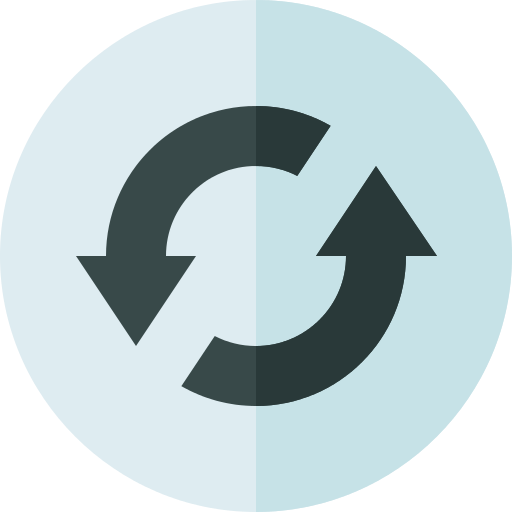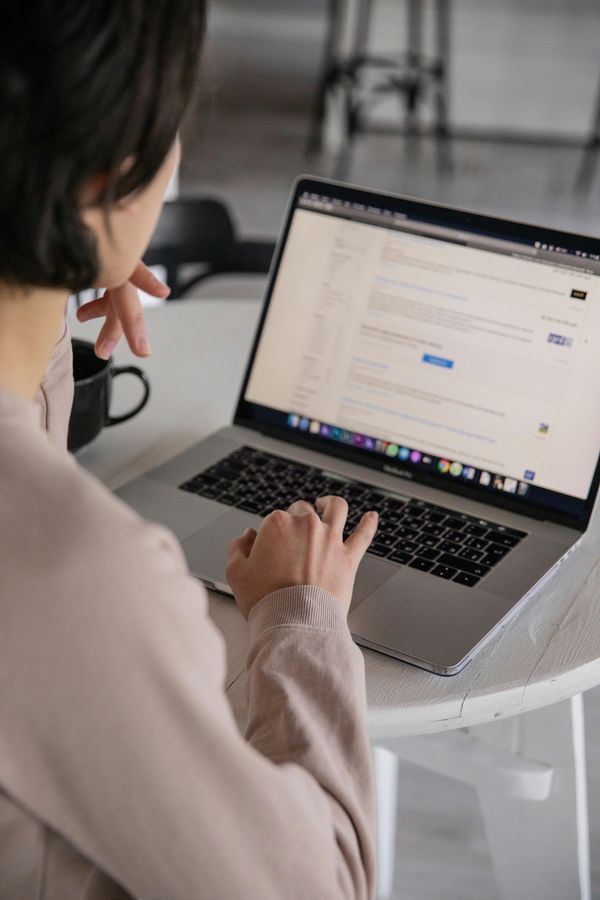11 Tips How to Look Good on Video Calls When WFH
Video calls are a great way to get a meeting done without ever setting foot in the office.
Unfortunately, they can also be stressful if you’re worried about how you’re presenting yourself the whole time. We’ve all seen tons of work from home memes showing funny situations that happened during Zoom meetings.
These meme-worthy situations are only amusing if they happen to someone else, but we certainly don’t want them to happen to us! Taking care of how you look at your video conferences can minimize the risk of not presenting yourself as the professional you are.
Check out these tips on how to look more professional and confident on a video call, even when you’re working from home.
1. Be Prepared for the Unexpected
When you’re working in the office, it’s likely that you’re looking presentable enough for a meeting at any moment. But, unfortunately, it’s not the same thing when you work from home!
No one loves sudden, unexpected meetings, but they’re even more stressful if you’re working at home and you’re not camera-ready.
When you’re waking up for work, make sure that you get ready as if you were going into the office. Wash your face, brush your teeth, comb your hair, and pick out an outfit that’s at least business casual.
This way, you won’t have to worry about looking presentable when a coworker, client, or boss wants to jump on a quick video call.
2. Get Your Lighting Right
The single most significant factor in how good your video feed looks is how you’ve set up your lighting.
For a good video, you need good lighting.
If you have a window in your office, sit facing the window. The natural light will enhance your video without costing you a thing.
Make sure the light is not shining directly in your eyes. If the light is too strong, you can diffuse it with a thin, semi-transparent curtain.
Natural lighting isn’t the only option you have. Grab a lamp from your living room and set it up on or behind your desk. Make sure it’s casting light directly in the center of your face, so you don’t get too many shadows.
If you have multiple lamps you can set up, put them on either side of your face, behind your camera.
For a more sustainable long-term option, buy a ring light. They’re inexpensive and will take care of video lighting anywhere you are.
3. Wear Solid Colors
Webcams can never do your outfit justice. Even if you’re using a really good camera for your video feed, many patterns don’t show up well on-screen, especially if there are internet connection issues on either side.
You want your outfit to be the last thing on people’s minds.
Stick with solid colors. Avoid bright, fluorescent colors or super dark colors. Blues and greens show up best on camera, but other colors work well too, as long as they are not too bold.
If you want to wear patterns, choose large patterns over small ones.
4. Simplify Your Accessories
Accessories don’t show up well on video. If you’re wearing too many accessories, it may show up as cluttered and distracting on the screen. Also, your accessories may create noise that your mic will pick up.
If you have pierced ears, choose one set of simple earrings. Studs are best, or short dangling earrings that are non-reflective. Remember that there will likely be a light shining at you, so choose something that won’t reflect that light into the camera.
If you wear any facial jewelry, such as an eyebrow or nose ring, make sure you’re only wearing one ring at a time to make it easier for the caller to focus on your face. Choose jewelry that’s non-reflective and looks good with your other accessories and your outfit.
The same advice applies to necklaces and chains. Wear one at a time and choose something that won’t reflect the light into the camera.
Accessories are a great way to look put together on camera. Just make sure you’re not creating irritating noise or distracting reflections.
5. Go for a Walk
Studies show that you can improve your energy levels and feel better overall by breaking up long periods of sitting with a walk or other low-intensity exercise.
If you’ve got a video call coming up, lace up your shoes and take a short walk beforehand to refresh your mind and prepare for a long time sitting in front of your camera.
Use your walk to get something else done if you’re strapped for time. For example, walk to a nearby grocery store to pick up a few things, grab some lunch, or take your dog out.
Although walking outside is a great way to break up your workday, 10 minutes of exercise at home can also have a similar impact. Choose simple exercises and stretches that won’t use up too much of your energy.
If you go into a video call with low energy, you’re not going to be able to express yourself as well as you’d like. A short break from your desk can help you feel fresh, improve your mental health while working from home, and put you in the right state of mind for your call.
6. Arrange Your Office Background
The last thing you want is to be surprised by something unexpected and embarrassing in your background when you’re on an important call.
To prevent this, set up your background and keep it arranged and ready.
For an ideal background, sit between 3-8 feet in front of the back wall. Place your computer and camera where they would typically sit and turn on your webcam. Mark the visible space with something you can remove easily, such as painter’s tape or small push pins.
Now that you have your background space marked out, here are a few ideas on what to do with it:
- Hang a few attractive paintings or pictures
- Put up a shelf with décor items and picture frames
- Move a bookcase to the background and fill it with books + décor
- Place a large potted plant
- If there’s a window in your background space, put up some attractive curtains.
- Remove all clutter from the space – including electrical cables and trash cans.
After you’ve arranged your background how you want it, turn on your webcam again to see how it looks when you’re sitting in front of it.
Does it look professional?
Is there anything inappropriate or private showing?
Can you keep your background like this consistently?
Adjust as needed to make a professional, appropriate setting that you can easily maintain for video calls.
- Virtual Backgrounds
If there’s no way to control your background during your call or presentation, you can use a virtual background instead.
For a virtual background to work best, you need to sit with a blank wall behind you or a green screen.
Most video calling applications today offer virtual backgrounds. In the settings of each particular app, you should be able to find a setting for a virtual background. This works on Zoom, Skype, and Google Meet.
7. Camera Placement
No one can look good if the camera is pointing up their nose.
Choose a flattering angle for the camera. The ideal angle for a webcam is at eye level or just slightly above.
For a laptop, you can put a few books underneath to raise it up if it’s not already high enough. You could also lower your chair a little or attach a separate webcam higher than the top of your computer.
Avoid placing your camera too high that you have to look up at it or too far down that you have to tilt your head down. Both of these are camera angles that won’t show you in your best light.
Having your webcam at eye level feels natural to the person on the other side and also presents a flattering angle of your face and upper body.
The other thing to look at is how far you sit from the camera. You should be sitting far enough away for both your head and most of your upper body to be visible. Don’t make your video feed into a closeup of your face only!
8. Check Your Body Language
Studies have shown that a large amount of our communication with others is nonverbal. It’s not always the words you say, but how you say them and how you hold yourself as you speak.
The rule of thumb is the 55/38/7 ratio. This states that on average:
- 55% of communication is body language
- 38% of communication is the tone of voice
- 7% of communication is the words you say
This isn’t 100% accurate in all situations, but it does show the unique importance of body language in how we speak to each other.
What can you do to improve your body language over a video call?
Here are a few suggestions of what you should do:
- Sit up straight in your chair
- Put both feet on the floor
- Be quick to smile
- Speak with your hands
These behaviors will help you feel and appear more confident. This posture also enables you to breathe more freely and project your voice, giving you a stronger presence in the meeting.
Along with these positive behaviors, there are some things you should avoid, including:
- Chewing your lower lip
- Touching your face and ears
- Crossing your arms
- Wiggling your legs under the desk
- Focusing your eyes away from the camera or screen too long
- Rubbing your eyes
These behaviors convey a lack of confidence or restlessness as if you’d rather be somewhere else instead of the meeting you’re in. Even if that’s the truth, you don’t want the others in the call to know it!
Practice displaying more confident body language before you get into a meeting. Talk to yourself in a mirror or at your own webcam and observe your posture as you go.
9. Get Settled
Do what you need before your meeting to get comfortable for however long the meeting may last.
Bring a cup of coffee and a glass of water.
Sit in a chair where you can be comfortable for an hour or more without fidgeting.
Plug your laptop in so you don’t need to get up for the charger.
Choose a reliable set of headphones with a built-in mic.
Go to the bathroom.
Wash your face to freshen up.
Take another look at the meeting agenda to remind yourself who will be on the call and what it’s about.
Prepare any materials you may need to show on your screen during the meeting.
You shouldn’t need to get up and grab anything or move around throughout the meeting. Instead, do whatever you need to do so you can feel as relaxed as possible once it starts.
This is going to go a long way towards making you feel confident and ready and helping you appear more professional and attentive.
10. Greet People in the Meeting
One way to set the tone of a meeting is to open it up intentionally.
Make a point of greeting each person in the meeting with a smile and a friendly hello. It makes people feel good to be greeted personally and helps establish a suitable environment for the whole meeting.
People can draw conclusions from the tone of your voice and your mannerisms. Therefore, make a good first impression by giving a warm greeting.
Whatever you do or say after this will be colored by the first impression you gave at the start.
You only have one chance at a first impression. Make it count!
11. Always Test Your Video Feed!
Last but not least, get your camera and everything else ready 10-15 minutes before the meeting and do a quick test.
Double-check your mic, camera, outfit, background, and lighting.
During your meeting, don’t get caught with an unexpected tech issue or an embarrassing background item.
Always check your video and audio feed before you’re live on the call.
Conclusion
The main thing you can do to make sure you’re looking your best on a video call is to be prepared ahead. These tips all point to being prepared and thinking ahead about every individual element of your call.
From your appearance to your energy levels, there are many different ways to look better on a video call when you’re working from home.
Take the time to prepare ahead, so you’re always ready to hop on a call at a moment’s notice.
About the Contributor
Georgi Todorov is the founder of ThriveMyWay, a place for online entrepreneurs, bloggers, SEO specialists, and freelancers to find success in their own way.
LinkedIn: Georgi Todorov
Twitter: @GeorgiTodorovBG