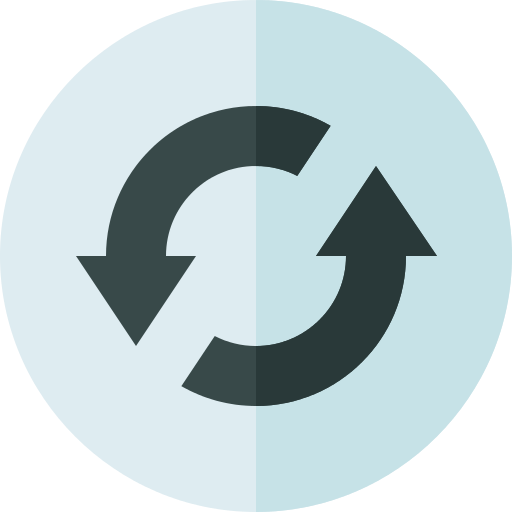How to Transcribe Zoom Meetings After an Interview for Free
Raise your hand if you can’t recall every word from your latest Zoom interview. We’d be surprised if you could.
Actually, no one can. It’s like wrestling with a giant. (Of course, the “giant,” aka your memory—whose task is to forget, by the way—always wins).
Now, imagine you have five, ten, or more interviews via Zoom in the hiring process. Can you handle the mess in your head after conducting them all?
In fact, 82% of employers still rely on virtual interviews. At the same time, 90% opt for general-purpose tools like Zoom or Skype for video interviewing.
If you’re one of them (you are, if you’re here), it’s a must to learn how to generate a Zoom meeting transcript after each interview and work on it. Let’s first understand what it is and why bother, and then transcribe your Zoom interviews.
What Is a Zoom Meeting Transcript?
Zoom transcription converts the spoken dialogue from a Zoom meeting into a textual format.
Whether you transcribe a video or audio-only file to text, a converted interview from a Zoom meeting will look like a written text with the speakers’ names and utterances.
For example:
Look at the short transcript of a Zoom interview between a hiring manager (Speaker 1) and a job candidate (Speaker 2).
Why Do You Need Transcribed Interviews From Zoom?
For documenting and cross-matching
When you can’t store the whole interview in your memory vault (Who can?!), it would be more strategic to transcribe your Zoom meeting and document it after interviewing the candidate.
Moreover, it is a helpful practice to cross-check it with the resume. Albert Kim, VP of Talent at Checkr, argues that comparing Zoom transcripts of candidates’ interviews with their resumes is only the first stage to validating the accuracy of the provided information. “In any case, it would help you with candidate screening.
When you cross-match the information, you might notice the ‘alarm bells’ like hidden employment gaps, inconsistencies in stories or numbers, or other warning signs.”
Here’s a list of aspects for cross-checking:
- Educational background
- Years of work
- Job titles and responsibilities
- Hard and soft skills
- Hobbies, etc.
For making them accessible
A Zoom interview transcript serves as an inclusive and accessible document for different categories of people in your recruitment team:
- People with hearing impairments
- Individuals with cognitive disabilities
- People with attention difficulties (ADHD in particular)
- Non-native language speakers
- Remote or hybrid workers
- Hiring coaches and mentors who review interviews for HR training purposes
Thomas Medlin, Co-founder at JumpMD, also adds, “Zoom transcriptions contribute to higher interview comprehension and more profound analysis by reader-personality types from your HR department. They perceive and absorb information better by reading rather than listening.”
For avoiding misunderstandings
Written text lowers the risk of misinterpreting and misunderstanding spoken words. That’s why you should transcribe Zoom meetings after interviews and double-check what you discussed if necessary.
Jeffrey Zhou, CEO and Founder of Fig Loans, believes Zoom meeting transcription is even more critical after discussing sensitive topics with candidates, such as compensation or employee benefits (monetary or non-monetary workplace perks).
He notes, “You can simply mess it up or completely forget what terms you have both arrived at, especially when it’s a long and complicated salary negotiation with a candidate during your Zoom interview.”
For example:
Suppose you agreed on $75K/year. However, you didn’t create a Zoom meeting transcript, so you mixed up the numbers and indicated $65K/year instead in your documents and payroll system.
So, when the monthly payday comes, you face an unpleasant situation and leave your new hire with unfulfilled salary expectations, to put it mildly.
A Step-by-Step Guide to Record and Transcribe Zoom Meetings (Interviews)
Step #1. Activate cloud recording and audio transcription.
Once you’ve logged in to your Zoom account, go to “Settings,” open the “Recording” category, and switch a toggle near “Cloud Recording.”
After that, put a checkmark near “Create audio transcript.”
Note: Only paid Zoom subscribers (Pro, Education, Business, or Enterprise plans) can save their meeting recordings and audio files in the cloud. Free Zoom users have a local recording feature enabled by default, which means they can store recorded Zoom meetings on their computers.
Step #2. Start recording.
Oh, wait! Don’t hit that record trigger just yet.
Before that, tune your mind to the advice from Jonathan Feniak, General Counsel at LLC Attorney.
He notes, “Most jurisdictions have laws and regulations (CCPA, GDPR, or others) that require consent from all parties before recording a conversation.
That’s why it’s obligatory to get permission from the other party to record your Zoom meeting. It’s not merely about respecting privacy rights; it’s also about showing your professionalism and ethics in recruitment.”
Now, you’re welcome to click “Record” and select “Record on this Computer” or “Record to the Cloud” (if you’re a paid Zoom subscriber).
Step #3. Extract the recorded file.
For locally recorded Zoom meetings
If you’ve installed Zoom on your PC or laptop and picked a local recording option, your job interviews will land in the “Documents” folder on your hard disk. Pull them out from the subfolder titled “Zoom.”
Alternatively, you may access a list of your saved files via the “Recordings” tab in Zoom.
For cloud-recorded Zoom meetings
If you use a cloud recording option, you can likewise download your interview file from the “Recordings” section on Zoom.
Alternatively, go to your inbox and check an email from Zoom. It should contain two links. One will direct you to your recorded meeting, while another will have your Zoom audio transcription.
Step #4. Pick a transcription technique: manual or automatic.
How to transcribe Zoom interviews manually:
Open your Zoom meeting file, listen to it carefully, and type out every articulated phrase. Pause it whenever needed or slow down the speed to capture everything thoroughly.
How to transcribe Zoom interviews automatically:
Method 1. There’s a built-in transcription feature on Zoom (only for cloud recordings).
Method 2. Upload your recorded Zoom interview to a third-party transcription service:
- Verbit.ai
- HappyScribe
- Krisp.ai
- Transkriptor
- Cockatoo
- TurboScribe.ai
Expert Tips on Transcribing Your Zoom Interviews and Analyzing Them
Format it and add notes.
Proper formatting (with speaker labels and timestamps) will make your interview easily readable and understandable.
Sergey Taver, Marketing Manager at Precision Watches, also advises employers to add notes and comments, disregarding the interview type. “It can be a comment or note about the candidate’s body language (not only for behavioral interviews) or specifics about your Zoom meeting.
Do this right after the interview when your thoughts and memories are still bubbling around it. The faster you pen down your observations and remarks in your Zoom transcript, the more accurate your interview analysis will be.”
For example, you may want to indicate how the candidate preferred to dress for your Zoom interview.
Put emotionality markers.
As Brooke Webber, Head of Marketing at Ninja Patches, meticulously noticed, “We often concentrate on what was said during virtual interviews on Zoom, but what needs more attention is analyzing how it was pronounced (the emotion factor).
Just because we put down every sentence doesn’t mean we can interpret it well afterward. It’s only possible by using emotionality markers to signify the speakers’ emotional tone or intent.”
For instance, it can be a stressful interview: a hostile attitude, overly emotional or even aggressive responses, or unprofessional statements.
Let’s take a Zoom transcript example with emotional tones and attitudes, where Speaker 1 is an HR specialist, and Speaker 2 is a candidate (product manager interview).
Audit your interviewing mistakes.
What if you didn’t adequately structure your interview? What if you failed to give enough information to the candidate? What if…?
There may be tons of other interviewing flops. Let’s be real here—we all sometimes run into wrong turns and hit bumps.
That’s why Reyansh Mestry, Head of Marketing at TopSource Worldwide, outlines interview mistakes analysis as one of the critical post-transcription steps you can’t ignore. “You should scroll through your Zoom meeting transcript and copy out a list of mistakes to learn from them and improve your future interviews.”
For example:
There may be inappropriate interview questions bulging out during your Zoom meeting with the candidate.
Look at this one: Do you have any disabilities? This question is not only unethical but also illegal as it violates the Americans with Disabilities Act (ADA).
Keep it confidential.
It’s another post-transcription tactic worth implementing for Zoom interviews.
Again, it’s about candidates’ data privacy and HR legal compliance.
Your interview transcripts will contain personal/sensitive information about candidates (e.g., education, work history, certificates, etc.). Protecting these data will help you preserve their privacy.
Roman Zrazhevskiy, Founder & CEO at MIRA Safety, calls for keeping these files totally confidential, especially if you have a shared intranet system where everyone can view corporate documents. “Create a secure hub for your Zoom meeting transcripts and grant access only to those involved in the decision-making process when hiring new employees.”